A few months ago I was searching for an old college friend on Instagram. After finding his profile I hit the Follow button expecting to reconnect. Days passed but there was no response. I started wondering how to check sent request on Instagram to see if he had not accepted it yet.
I started second guessing myself. Did I send the request? Did he ignore it? Or did I send it to the wrong account?
If you have ever felt this way trust me you are not alone. Many Instagram users want to check the follow-up requests they send. But Instagram does not make it easy.
Checking Sent Requests on Instagram: The Latest Method for 2025
Why Can’t You See Sent Requests Anymore?
A few months ago I was trying to clean up my Instagram account. I had sent follow requests to a few private accounts but I had no clue if they had accepted or ignored them. So I did what I used to do I went to the settings expecting to find the Access Data option.
But guess what? It was gone.
Instagram had removed the feature without any notice. Now to check your sent follow requests download your data via the Meta Accounts Center. It is not as simple as before but it still works! Let me show you how.
Step 1: Access the Your Activity Menu
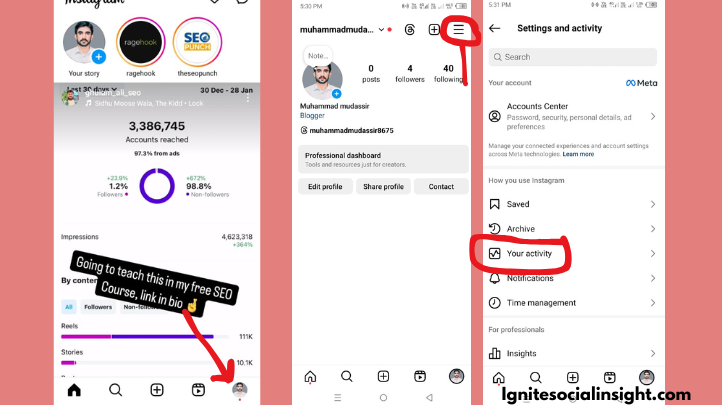
To begin you need to navigate to Instagram Your Activity section. Here is how:
- Open Instagram on your mobile device.
- Tap on your profile icon (bottom right corner).
- Tap the three line menu at the top right.
- Select Your Activity from the list.
Instagram logs everything you do: your likes comments and sent follow requests. Now let us move on to the next step.
Step 2 Download Your Instagram Account Details Securely
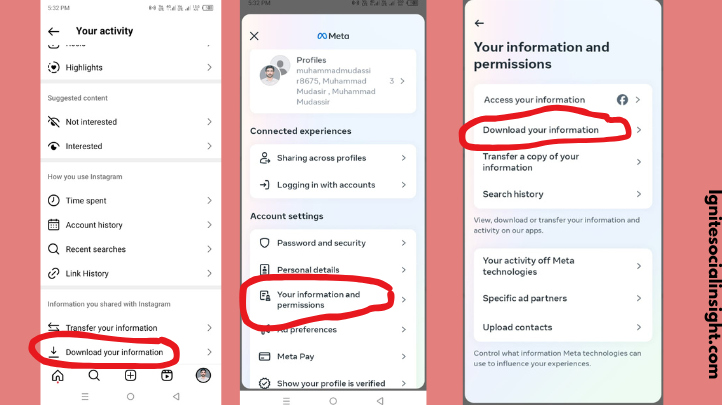
Since Instagram no longer shows sent requests we need a full data download.
- Scroll down and tap on Download Your Information.
- Instagram will redirect you to the Meta Accounts Center.
- If you have multiple accounts select the one you want.
- Choose the type of data you want to download.
Instagram will now prepare a file with all your account details. This includes any pending follow requests. But before that you need to review your request.
Step 3: Review Your Account Information
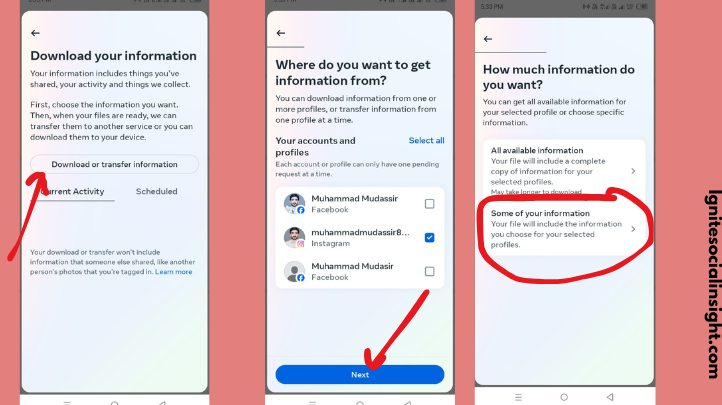
Before finalizing the request you need to choose how you want the data.
Once selected, proceed as you can see in the picture for the next part!
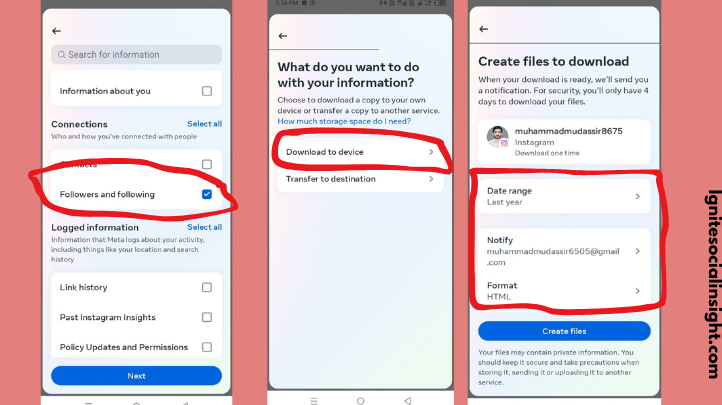
- Select the Followers and Following option (this contains your follow request history).
- Enter your email address (this is where Instagram will send your data).
- Choose a file format JSON or HTML (HTML is easier to read).
- Set a date range (if you want data from a specific time).
- Tap on Create File to submit your request.
Instagram will now begin processing your request. It usually takes a few minutes but in some cases it may take up to 4 days.
Once the file is ready Instagram will send you an email. In the next step I will show you how to access the data and find your pending requests.
Step 4: Download Your Data and Check Pending Follow Requests
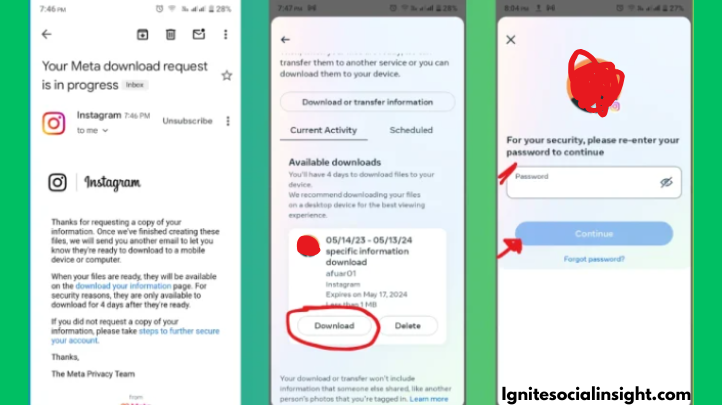
After you request your data Instagram will process it. This can take a few minutes to several hours. You will receive an email when your file is ready. Click on the download link in the email and verify your identity by entering your password. After authentication download the ZIP file and extract it to access its contents.
Next find the followers and following. JSON file. Open it with a text editor or a JSON viewer. In this file look for pending follow requests. The tool will list the usernames to whom you’ve sent follow requests but they have not accepted them yet. To cancel any requests search for the usernames on Instagram. Then remove the requests from their profiles.
I once sent multiple follow requests to private accounts and later forgot about them. When I learned how to download Instagram videos, I was surprised to find several pending requests from months ago! This process helped me clear my request list and avoid unnecessary pending follows. Now anytime I send requests, I keep track to maintain a clean and organized following list.
In Conclusion
Instagram does not let you check your sent follow requests directly. But if you are wondering how to check sent request on Instagram you can download your data. This method will show exactly who you have sent requests to. Use this simple effective way to track your connections and ensure nothing hangs.
From my own experience, it can get confusing. You may forget who you have sent requests to especially if it is been a while. I have used this data-download method. It helped me clear up some old requests I did not remember sending. It is such a simple way to organize and manage your Instagram account better.
You will see if Instagram adds a feature to view sent requests here. We will keep this guide updated for you. In the meantime try this method to stay on top of your requests.
If you found this guide helpful please share it. If you have questions ask in the comments!
