Changing your country on Instagram might seem tricky but learning how to change country on Instagram is super simple. Sometimes you may want to update your location to match a new place you moved to. Other times it is to see content from a different country.
I remember traveling to another country. Then Instagram showed me posts from my old location. It was confusing! But then I found a quick way to change it. You do not need any fancy tools for your Instagram app. In just a few taps you can update your location and enjoy a new Instagram experience. I will show you how to do it step by step. No tech skills are needed! Just follow along and you will finish in three minutes. Ready? Let us go!
Easy Ways to Change Your Country or Region on Instagram
Sometimes Instagram shows content based on your location but what if you want to change it? Maybe you moved to a new country or want to see content from a different region. I faced this problem when I started my online business. My Instagram still showed my old location and I could not reach my new audience. After some research, I found a quick fix. I switched to a Professional Account and updated my business address. Let me show you how to do it step by step.
Step 1: Login and Switch to a Professional Account (If Necessary)
Why Switch to a Professional Account?
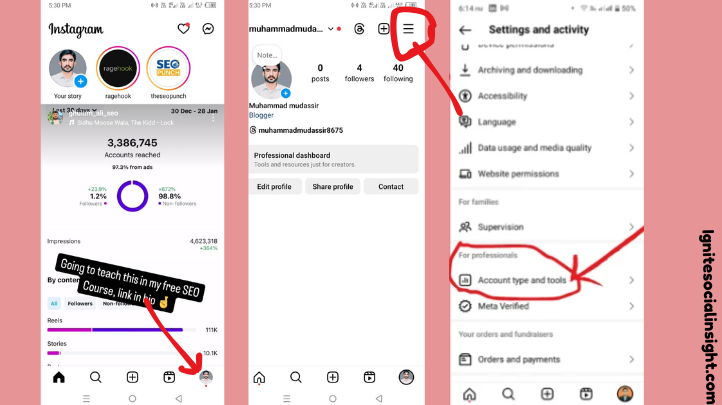
A Professional Account on Instagram gives you extra tools and features. You can:
- Change your business location easily.
- Get insights on who visits your profile.
- Use contact buttons for emails calls or directions.
When I switched to a Professional Account I could finally update my location. I could then connect with the right audience. If you are still using a Personal Account here is how to switch.
How to Switch to a Professional Account
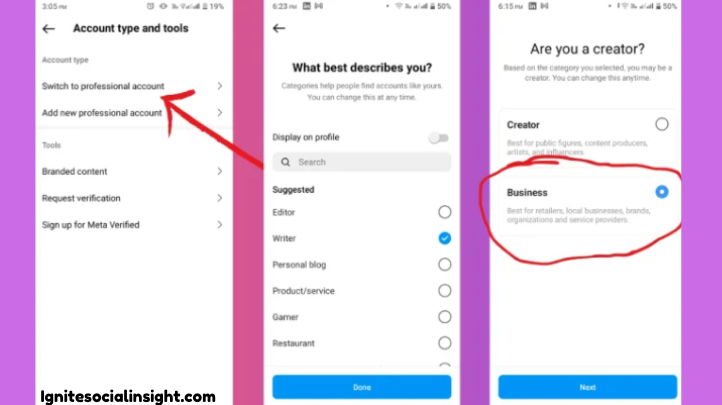
Follow these steps to make the switch:
- Open Instagram and go to your profile.
- Tap the three lines in the top right corner.
- Select “Settings and Privacy.”
- Scroll down and tap “Account.”
- Choose “Switch to Professional Account.”
- Follow the prompts pick a category (like business or creator) and complete the setup.
Once you switch you will unlock new features including the ability to update your location. Now let us move on to the next step.
Step 2: Update Your Country/Location in Business Account Settings
Now that you have a Professional Account it is time to change your location. This helps Instagram know where your business is based and improves your profiles reach.
Accessing the Edit Profile Section
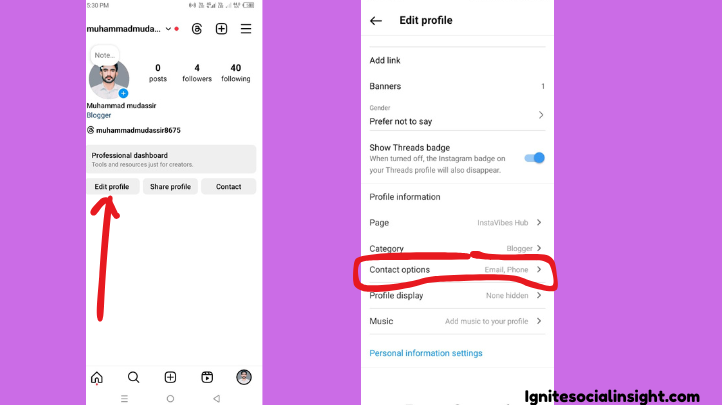
- Go to your profile and tap “Edit Profile.”
- Scroll down to “Public Business Information” and select “Contact Options.”
Modifying Your Business Address
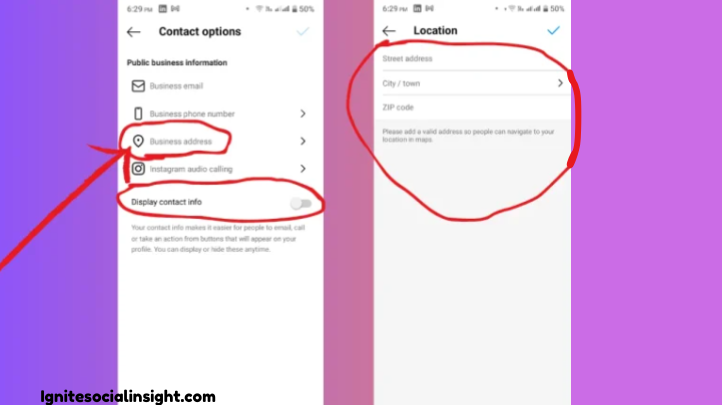
Now update your location with these simple steps:
- Tap “Business Address.”
- Enter your new location (street name city ZIP code).
- Turn on “Display Contact Info” so others can see your updated address.
- Tap “Done” to save changes.
When I moved to a different country I had trouble updating my location. My business clients felt confused and my Instagram insights revealed the wrong audience. After I updated my location my engagement improved. My content reached the right people.
Updating your Instagram location is easy and helps boost your profile’s visibility. If you run a business, this small change can help you attract the right customers. Try it out and let me know if you need help! Also, if you’re wondering how to check sent requests on Instagram, I can guide you through the process.
In Conclusion
How to change country on Instagram is simple if you follow the right steps. First switch to a Professional Account to unlock the location settings. Then update your Business Address in the profile settings to reflect your new country. Your location will change right away. I faced this issue when my content missed the right audience. After I changed my location my engagement improved a lot. This change can affect what you see and who sees your posts. Instagram tailors suggestions based on your location. If you run a business updating your location helps connect with the right audience. Also, a Professional Account has extra features. It includes insights and contact buttons. So take advantage of them!
Have you tried this method? Share your experience in the comments and feel free to ask any questions I would love to help!
