Instagram is a great app. You can chat share pictures and even call your friends. But sometimes Instagram calls can be a problem. Imagine this You are watching your favorite show or working on something important. Your phone rings without warning! It is an Instagram call from someone you do not even know. Annoying right? That is why learning how to turn off Instagram calls is so important. Use the right settings to stop unwanted calls. Enjoy a distraction free experience.
This happened to me a few months ago. I was sitting in a quiet café enjoying my coffee and working on my laptop. Out of nowhere, my phone started ringing. It was an Instagram call from a stranger. I ignored it. A few minutes later another call came. Then another! I felt frustrated. I didn’t even know how to stop these calls.
They started searching for a way to turn off Instagram calls. After checking different settings I finally found the solution. It was so simple! Since then I have helped many friends turn off their Instagram calls too.
In this article I will show you how to stop Instagram calls in a few easy steps. You can block all calls or stop calls from certain people. Let us get started!
Quickly Disable Instagram Calls in Just Two Easy Steps
Step 1: Go to Your Instagram Profile and Open the “Notifications” Settings
Instagram calls can be very annoying, especially at bad times. I remember one time when I was about to sleep and my phone rang without warning. It was an Instagram call from someone I did not know. I ignored it but they called again. At that moment I knew I had to find a way to turn off these calls.
After searching my Instagram settings I found where to stop the calls. Let me show you how to do it too!
Follow these simple steps:
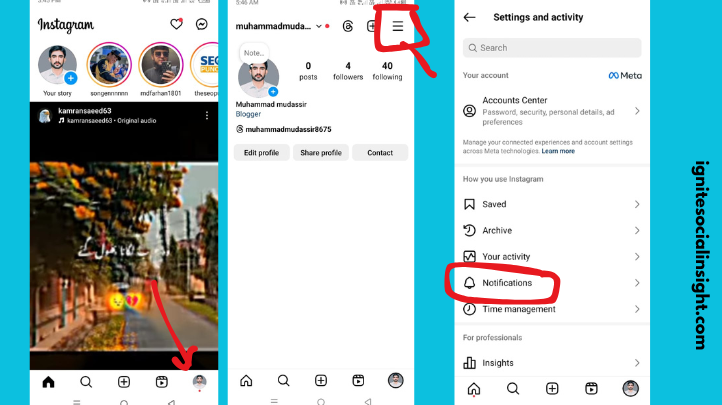
- Open the Instagram app and make sure you are logged into your account.
- Go to your profile: Tap on your profile picture at the bottom right of the screen.
- Tap the three horizontal lines: You will find them in the top right corner of your screen.
- Select “Settings” This will open all the options to control your Instagram account.
- Choose “Notifications” This is where you can manage your call settings.
In the “Notifications” section you are one step closer to stopping unwanted Instagram calls. In the next step, I’ll show you exactly how to turn them off. Stay with me!
Step 2: Disable Incoming Calls on Instagram
I still remember the moment I finally turned off Instagram calls. It felt like a huge relief! No more sudden rings when I was busy or relaxing. If you are tired of random people calling you follow these simple steps to stop it.
Here is how you can do it:
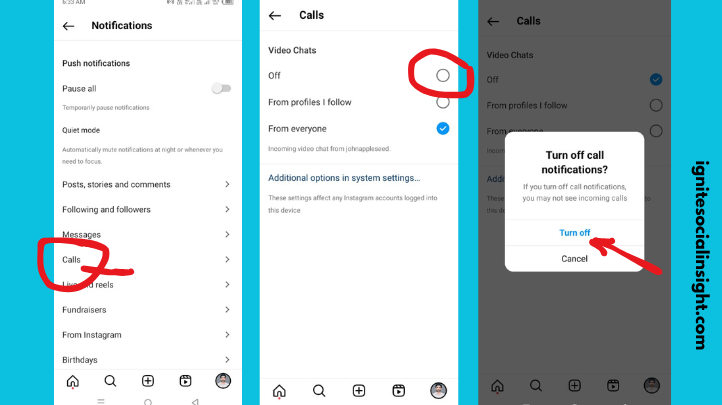
- Go to Notifications If you followed the first step you are already in the right place.
- Tap on “Messages and Calls” This is where Instagram manages call alerts.
- Find the “Calls” option It will show three choices.
- Select “Off” This will stop all incoming Instagram calls.
- Confirm your choice A pop up will appear. Tap “Turn Off” to complete.
Once you do this Instagram calls will stop bothering you. You won’t get call alerts anymore and you can enjoy Instagram in peace! If you ever need to turn calls back on follow these steps again and select a different option.
How to Block Calls and Messages from a Specific Person on Instagram?
Sometimes it is not all Instagram calls that bother you a few specific people. They had this problem once with a friend who would call me all the time on Instagram. I wanted to stay connected but needed peace during my study time. I found a way to block that person but allow some contact.
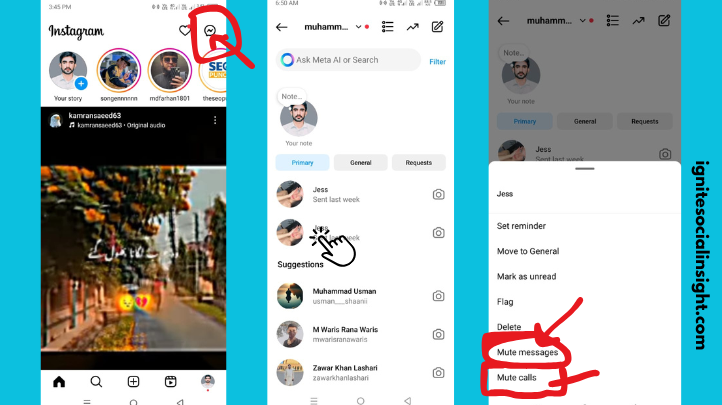
Here is how to turn off Instagram calls and messages from a specific person on Instagram:
- Go to your Instagram Direct Messages (DMs) Open Instagram and tap the message icon at the top right of the screen.
- Select the conversation: Find the chat with the person you want to mute. Tap on it.
- Tap on the person’s name: This is at the top of the chat screen. It will open up chat settings.
- Toggle on “Mute Messages” This will stop the person from sending you text messages.
- Toggle on “Mute Call Notifications” This will stop the call alerts from that person.
I did this with my friend and was able to focus on my work without worrying about the constant messages or calls. You can always unmute them later if you change your mind. It is a great way to have more control over your Instagram experience. If you also want to manage your suggestions, learn how to turn off Discover People on Instagram for better privacy.
In Conclusion
You must manage your Instagram call settings. It is key to a peaceful balanced online experience. I remember feeling overwhelmed by all the random calls coming in from people I did not even know. It made Instagram feel more like a hassle than a fun app. But once I learned how to control who could call me everything changed!
Now I can use Instagram without worrying about sudden calls or messages. I can focus on what’s important like chatting with friends I care about or enjoying my favorite content.
If you want a better Instagram experience it is a good idea to adjust your settings the way you like. You can mute calls from people stop messages or even turn off everything if you need a break. You should learn how to turn off Instagram calls. It will help you control notifications and avoid interruptions. With these simple changes, you can enjoy Instagram how it should be fun and stress free.
